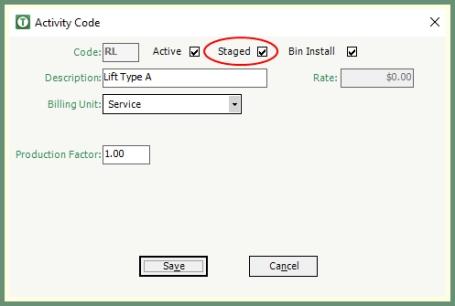Activity Codes
Activity codes are used to identify, price, report and manage you customer services.
Navigate To: System>Configuration>Code Maintenance>Customer>Activities
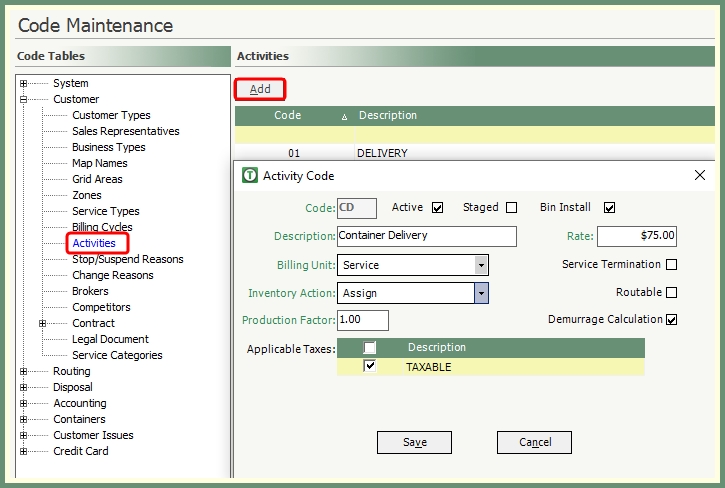
- Click Add to add a new activity code or double click on an existing activity code to recall and edit.
- Enter a unique 2-digit code.
- Enter a unique description.
- Populate the available fields as applicable to this activity. See the below field descriptions.
- Save. Once the activity is saved, it can be added to customer services and service calls.
Active: Added activities will be active by default until the active setting is removed and rendered inactive. When inactive, the activity will display in red.
Staged: Indicates if this activity will be used to move bins to a staging area. .
- The rate of a staged activity is always 0 since it cannot be billed.
- If an activity code has been used, it cannot be turned into a staged call.
- If an existing staged activity code has been used, it cannot be turned into a billable activity.
Bin Install: Indicates this activity will be used with a bin install service activity.
Billing Unit: The Billing Unit is a system defined drop-down list which is used as the basis for an activity charge. You can select one item from the following options:
- Selecting Service as the Billing Unit, means that the rate will be charged each time the activity is completed and is calculated as the number of completed activities multiplied by the rate.
- Selecting Volume as the Billing Unit, means that the rate is charged each time the activity is completed and is calculated as the number of completed activities multiplied by the size (on the service) by the rate.
- Selecting a Period charge as the Billing Unit means that the activity will charged based on a time period, from Day to Year.
Rate: Rate stores the standard amount associated with an Activity. TRUX will check the customer's service level and validate if the activity exists and has a rate. If there is no rate specified, TRUX uses the rate for the Activity in activity codes. Note: The Rate can be overridden by the service level activity rate.
Inventory Action: The Inventory Action drop-down list is a system defined list of container inventory actions. The selected inventory action defines the default container inventory action for an activity. You can select one item from the following options:
None: Will have no effect in the container inventory or service.
Assign: Will decrease the number of available containers and assign a container to the service during call or route completion.
Unassign: Will increase the number of available containers and remove the container from the service during call or route completion.
Exchange: Will have no effect on the number of available containers but will change the container number associated with the service during call or route completion.
Service Termination: Indicates whether or not TRUX will prompt you to enter termination information for the service, when the activity is completed.
Production: Stores a value, up to 3-digits and 2 decimal places, used to indicate the relative amount of work required to perform an activity. You can assign all activities a production factor of 1.00 to give them all an equal work value. The production factor is used in calculations on TRUX productivity reports.
Example: A dump and return activity may have a production factor of 1.00 and a delivery activity may have a production factor of .50.
Routable: Indicates whether or not the activity can be used when routing calls in the Maintain Routes program.
Demurrage Calculation: Indicates if a miscellaneous charge will calculate for a customer service based on the totals days without activity between activity dates. See more in Generate Demurrage Charges
Taxes: The Applicable Taxes grid allows you to select one or more items from the taxes defined in your company. The selected taxes will determine which tax rates apply to the item. Click here to learn more about Taxes.
Customer Explorer: Service Details